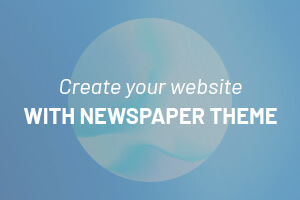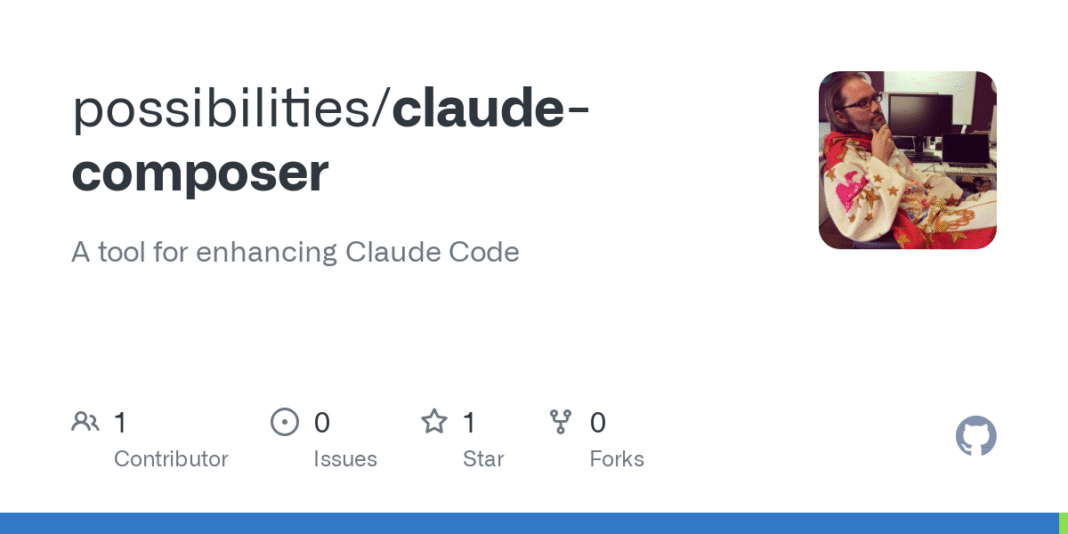A tool for enhancing Claude Code
- Automatic dialog dismissal
- System notifications for lifecycle events and dialogs
- Toolsets: Configure tool permissions and MCP servers
- Rulesets: Fine grained control for automatic dialog dismissal
npm install -g claude-composer
# or
yarn global add claude-composer
# or
pnpm add -g claude-composer
# Initialize global configuration
claude-composer cc-init
# Start Claude Code with automatic dialog dismissal
claude-composer # Uses the ruleset configured during cc-init
# Use a more permissive ruleset
claude-composer --ruleset internal:yolo
Claude Composer is a CLI wrapper for Claude Code that adds small enhancements around automation, UX, and configuration.
Key benefits:
- Reduced interruptions: Automatically handles permission dialogs based on configurable rules
- Enhanced visibility: System notifications keep you informed without switching contexts
- Flexible control: Rulesets let you define exactly which actions to allow automatically
- Tool management: Toolsets simplify configuring which tools Claude can use
See docs/installation.md for detailed installation instructions.
- Node.js 18 or higher
- npm, yarn, or pnpm package manager
- Claude Code installed and configured
Install Claude Composer globally:
pnpm add -g claude-composer
Or with other package managers:
yarn global add claude-composer
npm install -g claude-composer
Run claude-composer cc-init to create your initial configuration:
# Create global configuration (default)
claude-composer cc-init
# Or create project-specific configuration
claude-composer cc-init --project
By default, claude-composer cc-init creates a global configuration that applies to all projects:
- Configuration location:
~/.claude-composer/config.yaml - Interactive prompts for ruleset and toolset selection
- Applies to all Claude Composer invocations unless overridden
Use claude-composer cc-init --project to create a project-specific configuration:
- Creates
.claude-composer/config.yamlin current directory - Takes precedence over global configuration when present
- Ideal for project-specific rules and tool settings
Global configuration:
~/.claude-composer/
├── config.yaml # Global configuration
├── rulesets/ # Custom global rulesets (unprefixed)
│ ├── my-workflow.yaml
│ └── backend-dev.yaml
└── toolsets/ # Custom global toolsets (unprefixed)
├── my-tools.yaml
└── web-dev.yaml
Project configuration (with --project):
your-project/
├── .claude-composer/
│ ├── config.yaml # Project configuration
│ ├── rulesets/ # Custom project rulesets
│ └── toolsets/ # Custom project toolsets
└── ... (your project files)
claude-composer [claude-composer-options] [claude-code-args]
Claude Composer acts as a wrapper around Claude Code, passing through all supported arguments to Claude Code.
Using Configuration Files
# Use global configuration
claude-composer
# Use project configuration (if present)
cd your-project
claude-composer
# Override with specific ruleset
claude-composer --ruleset internal:safe
Passing Arguments to Claude Code
# Pass model selection to Claude Code
claude-composer --model claude-3-opus-20240229
# Combine composer options with Claude Code args
claude-composer --ruleset internal:yolo --model claude-3-opus-20240229
Working with Different Rulesets
# Safe mode - all dialogs require confirmation
claude-composer --ruleset internal:safe
# Cautious mode - auto-accept project-level operations
claude-composer --ruleset internal:cautious
# YOLO mode - auto-accept all operations
claude-composer --ruleset internal:yolo
# Global custom ruleset (no prefix needed)
claude-composer --ruleset my-workflow
# Project-specific ruleset
claude-composer --ruleset project:my-custom-rules
# Chain multiple rulesets
claude-composer --ruleset internal:safe --ruleset my-overrides
See docs/examples.md for more usage examples and advanced workflows.
mkdir my-project && cd my-project
claude-composer cc-init --project
claude-composer # Uses the configuration created by cc-init
# Use YOLO mode if you are truly living in the moment
claude-composer --ruleset internal:yolo
# This effectively disables accepting all confirmations
claude-composer --ruleset internal:safe
# Enable built-in tools
claude-composer --toolset internal:core --ruleset internal:cautious
# Use global custom toolset
claude-composer --toolset my-tools --ruleset my-workflow
Claude Composer uses YAML configuration files to define behavior. Configuration is loaded from multiple sources with the following precedence (highest to lowest):
- Command-line flags
- Project configuration (
.claude-composer/config.yaml) - Global configuration (
~/.claude-composer/config.yaml) - Built-in defaults
Configuration File Locations
- Global:
~/.claude-composer/config.yaml - Project:
.claude-composer/config.yaml - Custom rulesets:
{config-dir}/rulesets/*.yaml - Custom toolsets:
{config-dir}/toolsets/*.yaml
Basic Configuration Options
# Rulesets to apply (in order)
rulesets:
- internal:cautious # Built-in ruleset
- my-defaults # Global custom ruleset
- project:custom-rules # Project-specific ruleset
# Toolsets to enable
toolsets:
- internal:core # Built-in toolset
- development-tools # Global custom toolset
- project:my-tools # Project-specific toolset
# Trusted root directories
roots:
- ~/projects/work
- ~/projects/personal
# UI preferences
show_notifications: true
sticky_notifications: false
See docs/configuration.md for comprehensive configuration documentation.
Claude Composer supports environment variables for configuration:
CLAUDE_COMPOSER_CONFIG_DIR– Override config directory locationCLAUDE_COMPOSER_NO_NOTIFY– Disable all notificationsFORCE_COLOR– Control color output
See docs/environment-variables.md for details.
Roots define trusted parent directories where Claude Code’s initial trust prompt is automatically accepted. See docs/roots-config.md for detailed configuration options.
roots:
- ~/projects # Trust direct children of ~/projects
- /tmp/sandbox # Trust direct children of /tmp/sandbox
- $WORK_DIR/repos # Environment variable expansion supported
When you start Claude Composer in a directory whose parent is listed in roots:
- The “Do you trust the files in this folder?” prompt is automatically accepted
- The automatic acceptance confirmation prompt is suppressed
Important: Only direct children of root directories are trusted. For example, if ~/projects is a root, then ~/projects/my-app is trusted, but ~/projects/my-app/src is not.
Rulesets control which permission dialogs are automatically accepted or rejected. They provide fine-grained control over Claude Code’s interactions with your system.
Rulesets are YAML files that define:
- Which dialogs to automatically accept or reject
- Path-based rules for file and directory operations
- Pattern-based command filtering
- Domain allowlists for web requests
Claude Composer includes three built-in rulesets. See docs/internal-rulesets.md for detailed information about each ruleset.
Maximum security – all dialogs require manual confirmation. No automatic acceptance of any operations.
Balanced approach – automatically accepts project-level operations (file edits, creates, bash commands) while requiring confirmation for global operations and web requests.
Maximum automation – accepts all operations without confirmation, including global file operations and web requests. Use with caution.
See docs/rulesets.md for detailed ruleset documentation and creating custom rulesets.
Create custom rulesets in your project’s .claude-composer/rulesets/ directory:
# .claude-composer/rulesets/backend.yaml
name: backend
description: Rules for backend development
# Accept file operations with path restrictions
accept_project_edit_file_prompts:
paths:
- 'src/**/*.js'
- 'src/**/*.ts'
- 'test/**'
- '!**/*.env'
accept_project_bash_command_prompts: true
accept_fetch_content_prompts: false
# Use internal ruleset
claude-composer --ruleset internal:cautious
# Use global custom ruleset (no prefix)
claude-composer --ruleset my-workflow
# Use project ruleset
claude-composer --ruleset project:backend
# Chain multiple rulesets (later rules override earlier)
claude-composer --ruleset internal:cautious --ruleset my-defaults --ruleset project:backend
Custom rulesets allow fine-grained control over automation. See docs/rulesets.md for complete syntax and examples.
Toolsets control which tools Claude can use and configure MCP (Model Context Protocol) servers. They provide a flexible way to manage Claude’s capabilities on a per-project or global basis.
Toolsets are YAML files that define:
- Which tools Claude is allowed to use
- Which tools Claude is explicitly blocked from using
- MCP server configurations for additional tool capabilities
Claude Composer includes one built-in toolset. See docs/internal-toolsets.md for detailed information.
Provides access to Context7 documentation tools, allowing Claude to fetch up-to-date library documentation.
Create custom toolsets in your project’s .claude-composer/toolsets/ directory:
# .claude-composer/toolsets/dev-tools.yaml
allowed:
- Read
- Write
- Edit
- MultiEdit
- Bash
disallowed:
- WebSearch
mcp:
my-server:
type: stdio
command: node
args:
- ./tools/mcp-server.js
# Use internal toolset
claude-composer --toolset internal:core
# Use global custom toolset (no prefix)
claude-composer --toolset my-tools
# Use project toolset
claude-composer --toolset project:dev-tools
# Chain multiple toolsets
claude-composer --toolset internal:core --toolset project:backend-tools
Toolsets control which tools Claude can use and configure MCP servers. See docs/toolsets.md for complete documentation.
See docs/cli-reference.md for complete command line documentation.
--ruleset– Use specified rulesets (can be used multiple times)--toolset– Use specified toolsets (can be used multiple times)--ignore-global-config– Ignore global configuration file
--dangerously-allow-in-dirty-directory– Allow running with uncommitted git changes--dangerously-allow-without-version-control– Allow running outside version control--dangerously-suppress-automatic-acceptance-confirmation– Skip confirmation prompts
--show-notifications/--no-show-notifications– Enable/disable desktop notifications--sticky-notifications/--no-sticky-notifications– Make notifications stay until dismissed--show-work-complete-notifications/--no-show-work-complete-notifications– Show/hide work completion notifications
--quiet– Suppress preflight messages--allow-buffer-snapshots– Enable Ctrl+Shift+S terminal snapshots--log-all-pattern-matches– Log pattern matches to~/.claude-composer/logs/
Initialize a new configuration file:
# Create global config
claude-composer cc-init
# Create project config
claude-composer cc-init --project
# Specify ruleset during init
claude-composer cc-init --use-cautious-ruleset
Options:
--project– Create config in current directory--use-yolo-ruleset– Use YOLO ruleset--use-cautious-ruleset– Use cautious ruleset (recommended)--use-safe-ruleset– Use safe ruleset--use-core-toolset/--no-use-core-toolset– Enable/disable core toolset
All unrecognized options are passed to Claude Code:
# These go to Claude Code
claude-composer --model claude-3-opus-20240229
claude-composer --print
claude-composer --help # Shows both claude-composer and claude help
Advanced Notification Controls
Fine-tune which notifications appear:
# Control specific notification types
claude-composer --no-show-edit-file-confirm-notify
claude-composer --show-accepted-confirm-notify
claude-composer --sticky-work-complete-notifications
See docs/notifications.md for detailed notification configuration.
Contributions are welcome! Please:
- Fork the repository
- Create a feature branch (
git checkout -b feature/amazing-feature) - Commit your changes (
git commit -m 'Add amazing feature') - Push to the branch (
git push origin feature/amazing-feature) - Open a Pull Request
This project uses automated releases via npm and GitHub. See docs/release-process.md for detailed release instructions.
Quick release commands:
npm run release:patch # Bug fixes (0.1.0 → 0.1.1)
npm run release:minor # New features (0.1.0 → 0.2.0)
npm run release:major # Breaking changes (0.1.0 → 1.0.0)